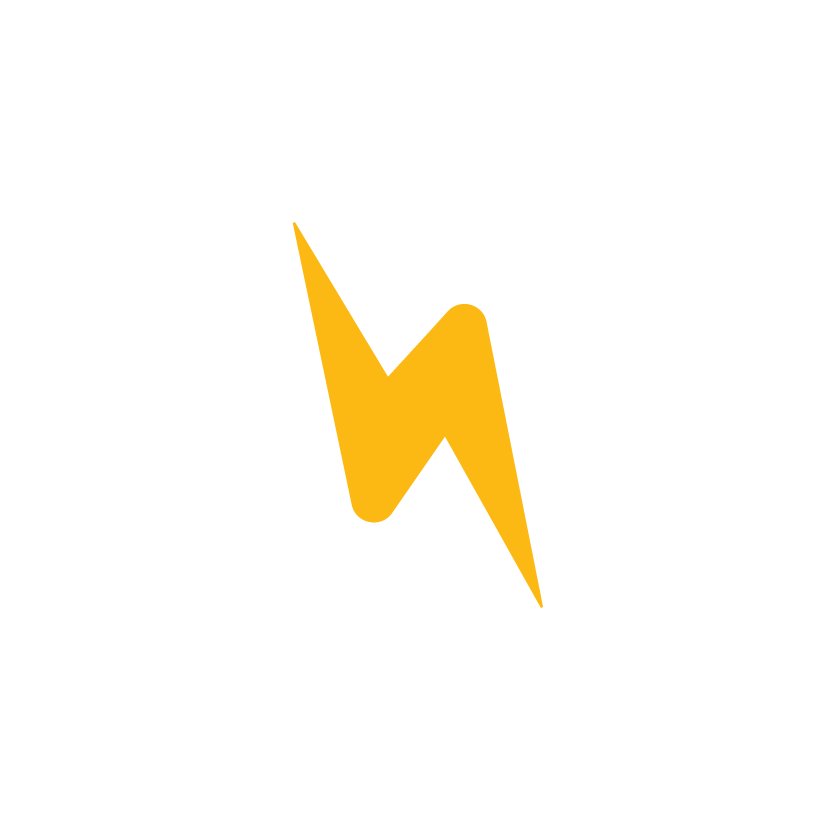The few things to check
Using the WiFi opens up new possibilities with the Genesis controller. Not only does it allow for software updates as soon as they are available, but users can also send firing info to a computer on the same network. Bartlett has an app available to allow for remote monitoring of your kiln as well.
To get your WiFi up and running, check these few things:
- Make sure the WiFi signal strength is good. If the signal strength is very poor, the Genesis will have a hard time connecting.
- When you have issues with WiFi are you getting a red exclamation point? If so the WiFi on the controller is working properly and is connected to your router. The issue is not getting data in or out from the internet. This normally comes down to restart the router.
- Ensure that the password has been entered correctly. If there is an error in the password, the Genesis control can't connect.
- Finally, your WiFi password may be too long. If you haven't updated your controller to the latest version, it will only accept a password with 15 characters or less. The latest version allows for up to 30 characters. You may need to use an alternative internet connection or temporarily change the WiFi password to update the controller.
- Try using your cell phone as a hotspot.
- Try resetting the wifi on the controller. Go to menu>configuration>
communications>reset wifi. - Only 2.4 GHz WiFi will work. Most 5GHz routers will also be able to connect to a 2.4GHz device. If yours does not, a workaround could be to plug in a separate 2.4GHz WIFI point to your main router.